Reconnecting your Wi-Fi camera
Rob
Last Update 4 years ago
1. Press and hold the WPS/Reset button on the back of the video device for 5 to 7 seconds until the LED starts flashing white.
2. Using a computer, smartphone, or tablet, connect to the Wi-Fi network named ALARM (##:##:##). The numbers in parentheses are the last six digits of the video device’s MAC address. Example shown in the below image.
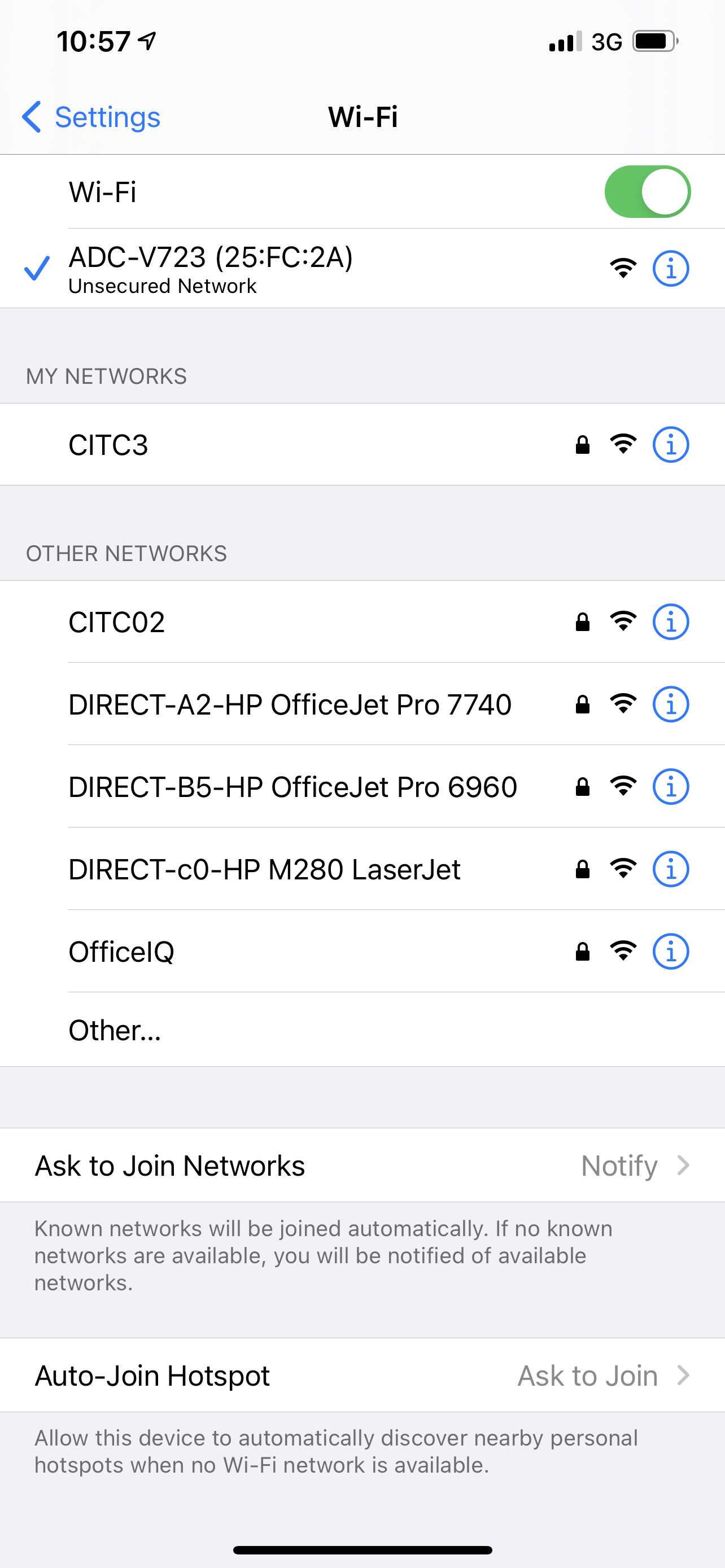
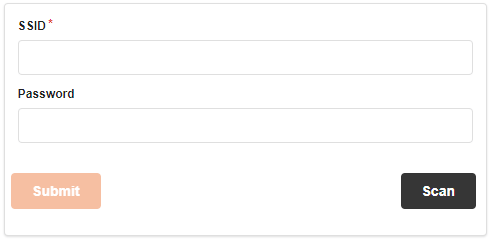
3. Using a web browser on the Wi-Fi capable device, enter 192.168.1.1 in the web browser and search.
4. Click Scan.
5. Click to select the desired network(your home Wi-Fi). The Wi-Fi name automatically populates in the SSID field.
6. In the Password field, enter the password of the Wi-Fi network. This is case-sensitive.
7. Click Submit.
8. Click Ok in the pop-up window that appears asking to refer to the website.
9. Wait for the LED to turn solid green, and then try to view live video on the Customer Website or app.
If the camera still does not work contact support on (042)9333365 or email [email protected]


